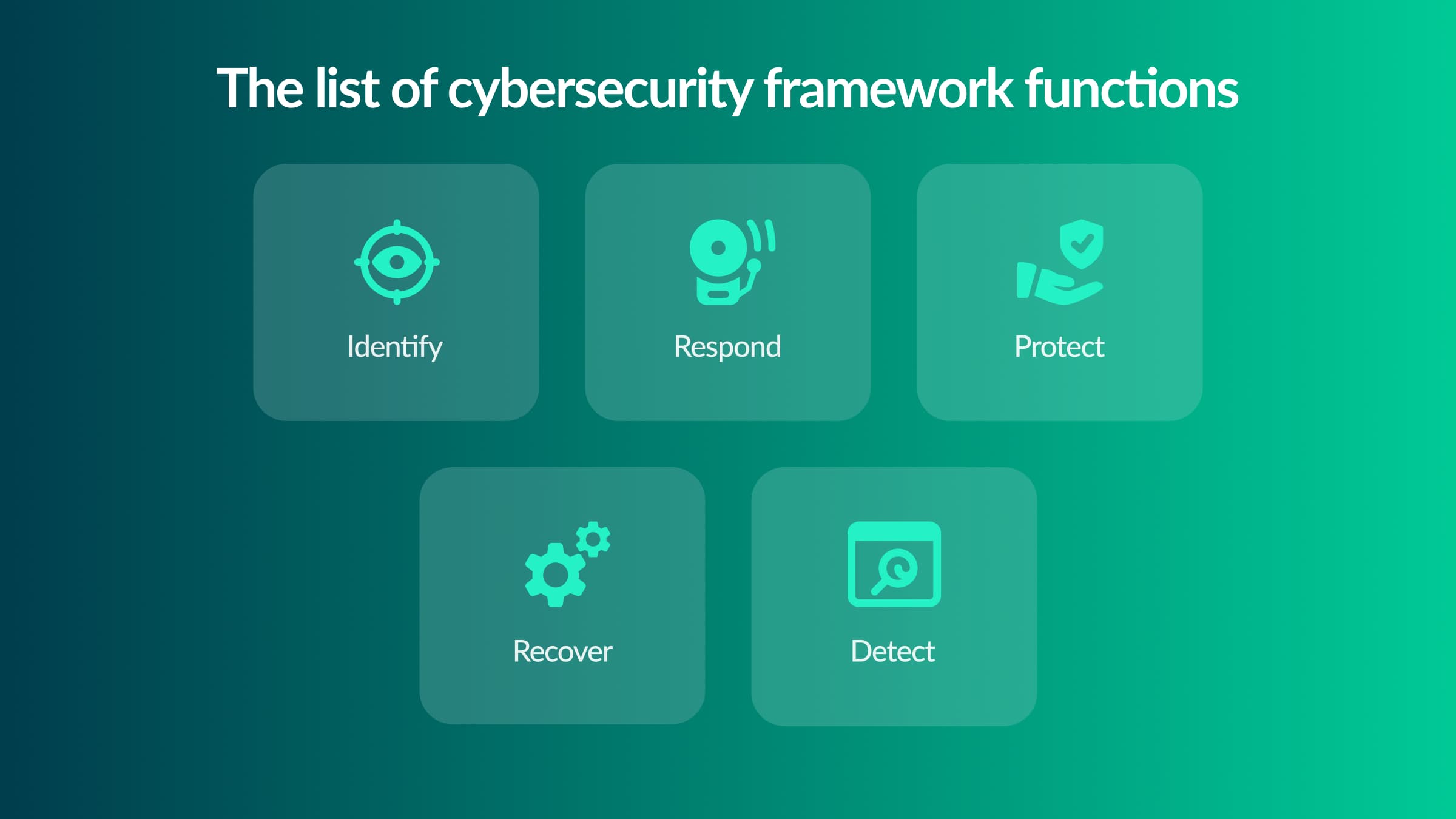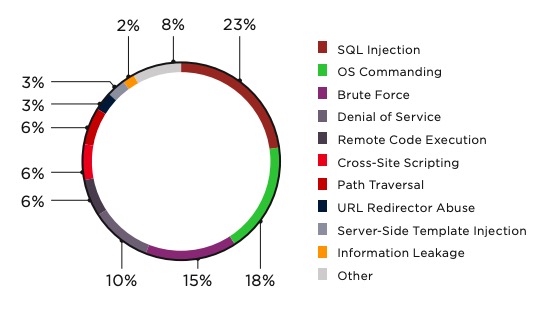We’ve grown accustomed to using smartphones and appreciate their convenience that we forget how invasive they can be. It’s no secret; Google collects a lot of user data, including sites you visit, your location, reading emails, and recording voice. While most people are keen on protecting their privacy when using the internet, they forget Android is Google’s data collection tool.
Luckily, you can use Android in a manner that reduces the data shared with Google and improves your privacy. The tips below share how.
Uninstall unused apps
Regularly inspect your phone for apps you’ve not used in the recent past. Aside from draining your phone’s resources, they open doors to sensitive information. Long press on the app you haven’t used in a while and choose ‘Uninstall.’ If this option isn’t available, choose ‘App info’ and then ‘uninstall.’
For preinstalled apps, uninstalling may not be an option. In this case, disabling the apps is the best option. This won’t remove the app from your device, but it’ll prevent it from actively accessing information.
Be mindful of app permissions
Because we live in a data-driven world, most apps you install request access for specific conditions. Though some apps need these permissions to work, some don’t. An app that requests for access to data that’s not pertinent to its function is a warning sign. For instance, if a calculator requests access to your location and contact list, avoid it or deny the request.
Moreover, pay attention to the performance of your phone after downloading an app. Drastic changes in performance, including the battery draining fast, could be a sign malicious apps are running in the background.
To disable app permissions, navigate to Settings, then Apps. While here, choose the app to work on by clicking Permissions. You can choose to turn off permissions like your camera, microphone, and contacts.
Keep the device’s software up-to-date
Updating your device’s software is crucial to safeguarding your data and privacy. Hacking methods are constantly evolving, so you need to use equally evolved security technologies. Consider the software updates like a vaccination for your device.
You can manually update your software by navigating to to Settings > About Phone > System Update. However, experts recommend setting your device to update automatically. This way, your phone is updated once a new software version is available.
Smartphone Settings
Skim through your device’s settings to ensure settings like location tracking, microphone, and the camera is off for your device and individual apps. Bear in mind that disabling certain services for some apps may cripple the apps.
Avoid Open Wi-Fi Networks
The mention of open Wi-Fi brings joy to mobile device users looking for free internet access. At the same time, IT and security professionals shake their heads and groan in despair as they imagine the potential damage.
Public Wi-Fi in itself isn’t dangerous. It only becomes dangerous when it’s unsecured and allows unencrypted movement of data. Wi-Fi hotspots are secure if they have passwords and conform to WPA standards.
Hackers can eavesdrop on the connection when you are connected to an open Wi-Fi network and gather useful data from your online activities. With the correct equipment, they can intercept unencrypted data. Moreover, cybercriminals can distribute malicious software like viruses and malware.
Alternatively, you can use VPN to prevent hackers from snooping.
Don’t share location with apps
Most apps request you share your location. For some applications like Uber and Google Maps, this is useful. In fact, without the information, some apps may lose some or all functionality.
On the flip side, many apps don’t need your location data. This is a major security concern of using the 5G network and why Huawei is banned from using it. Some people feared Huawei was gathering location data from their users despite taking precautions against it.
Navigate to Settings > Apps > App Settings > App Settings> App permissions and Location to turn off app location permissions.
Alternatively, you can disable Google’s location history and keep Google from knowing your whereabouts. To do this, navigate to Settings, then Location, and Google Location History.
Key Takeaway
Smartphones come with many security risks that continue to grow. As such, it’s important to implement the above measures. Other measures that can help protect your privacy include:
- Using a VPN
- Avoid clicking on suspicious links
- Only install apps from Apple and Google stores